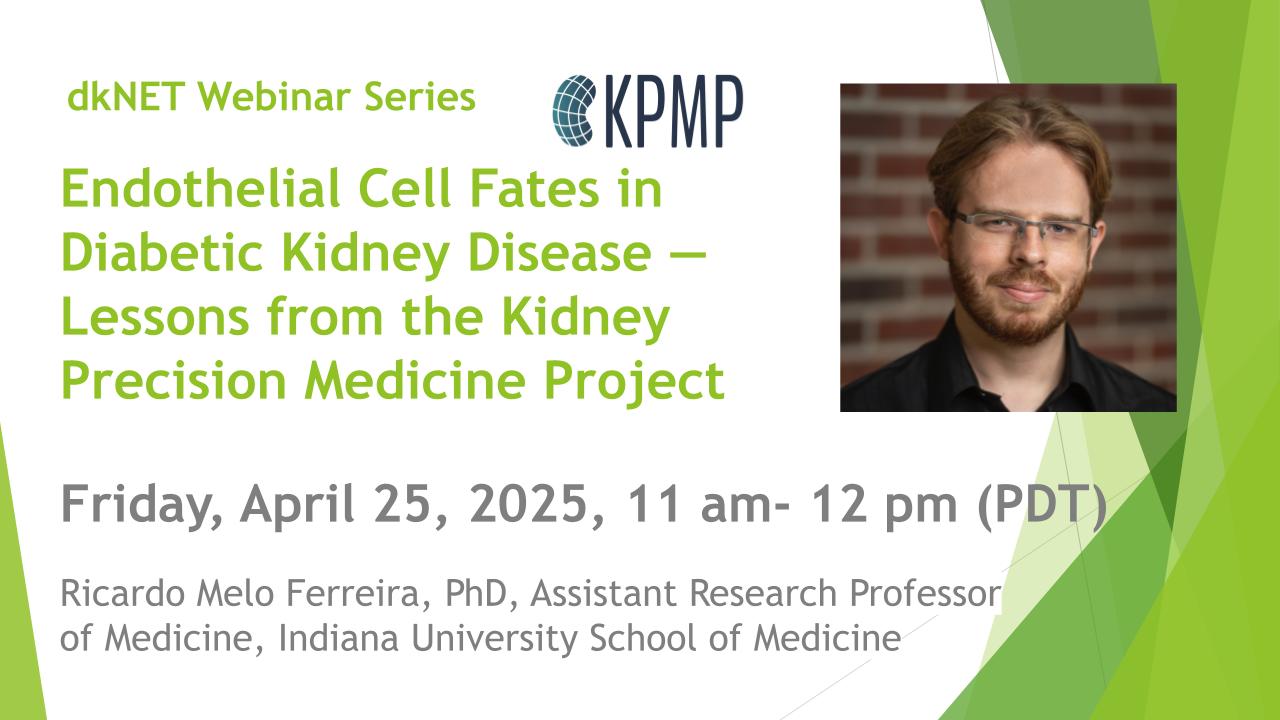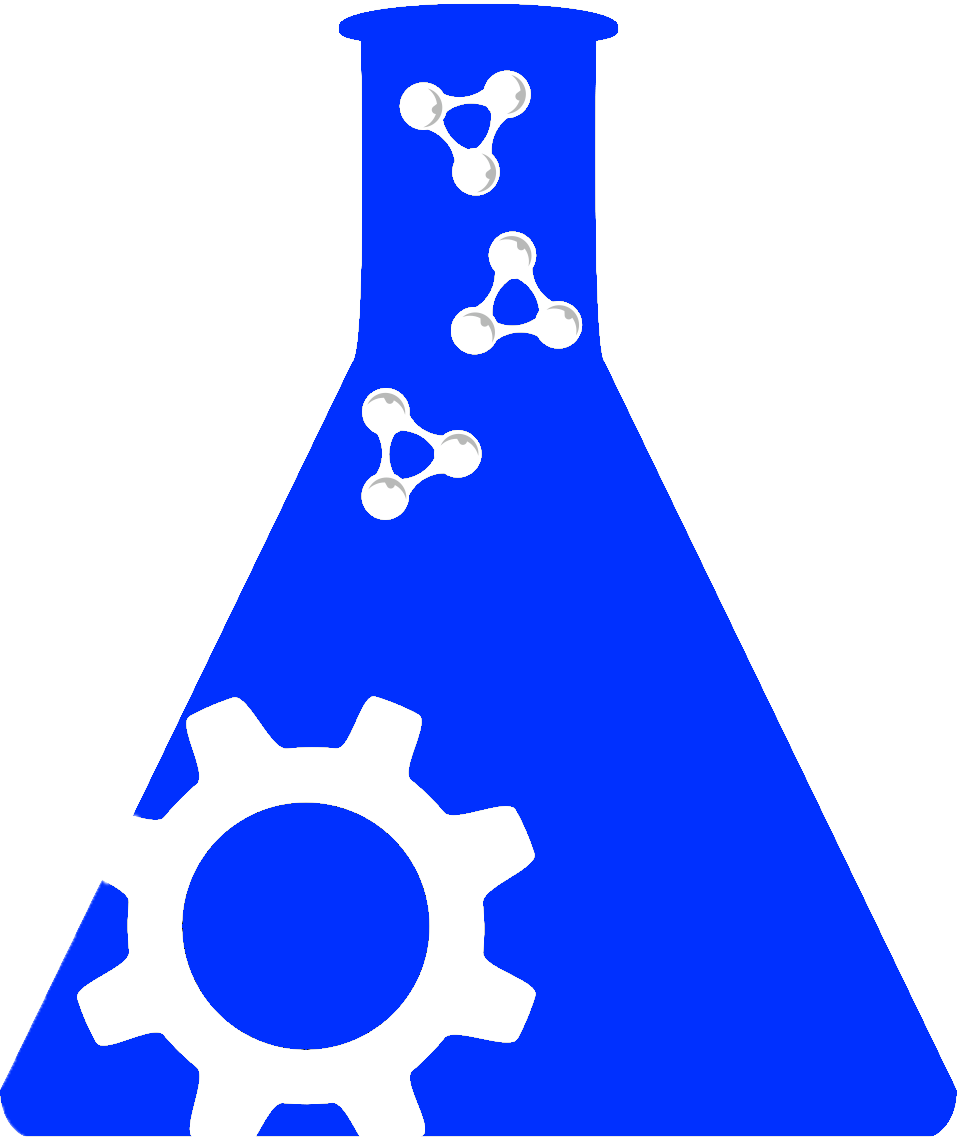Leaving Community
Are you sure you want to leave this community? Leaving the community will revoke any permissions you have been granted in this community.
dkNET Release 1.2
We are pleased to announce the release of dkNET 1.2. This release includes new features for user customization on the Community Resources page, improved navigation on the Literature page, and additional information on the More Resources page to list other communities using a resource.
Save Your Search
With this release of dkNET, you can now save your search parameters. To start with, you'll need an account on dkNET. Simply go to dkNET and click on the Register link. The only fields needed are your name and email so registering for an account is quick and easy to do.
Once you have an account, login and run one of your favorite searches. To save these search parameters, click on the Save Search icon.
This will then display a form that displays your search parameters and where you can give your search a custom name.
Click on the Save Search button and that's all it takes to save your search. To see your list of saved searches and run these again, click on your username in the top right-hand side and then select Saved Searches from the drop-down menu.